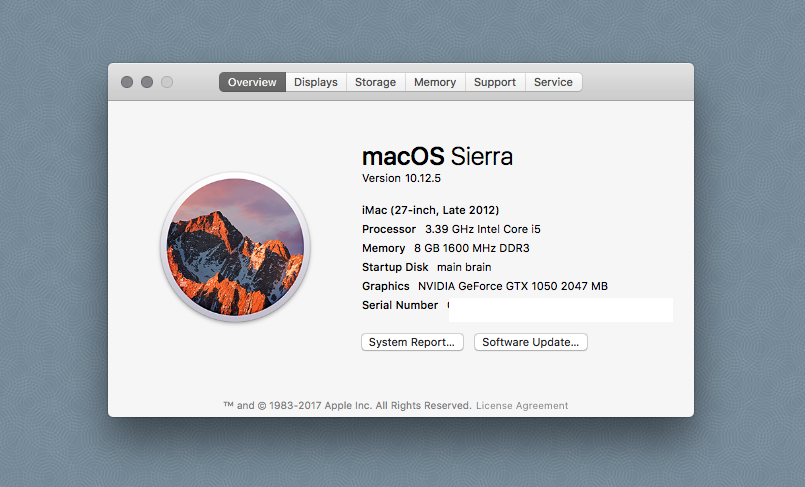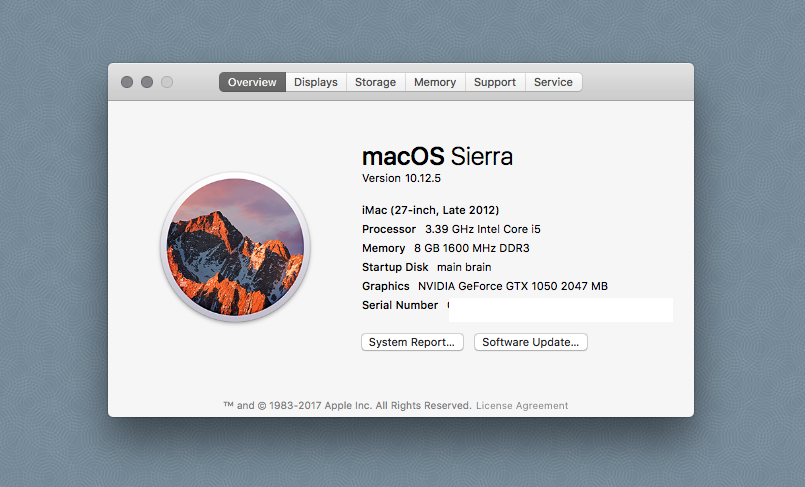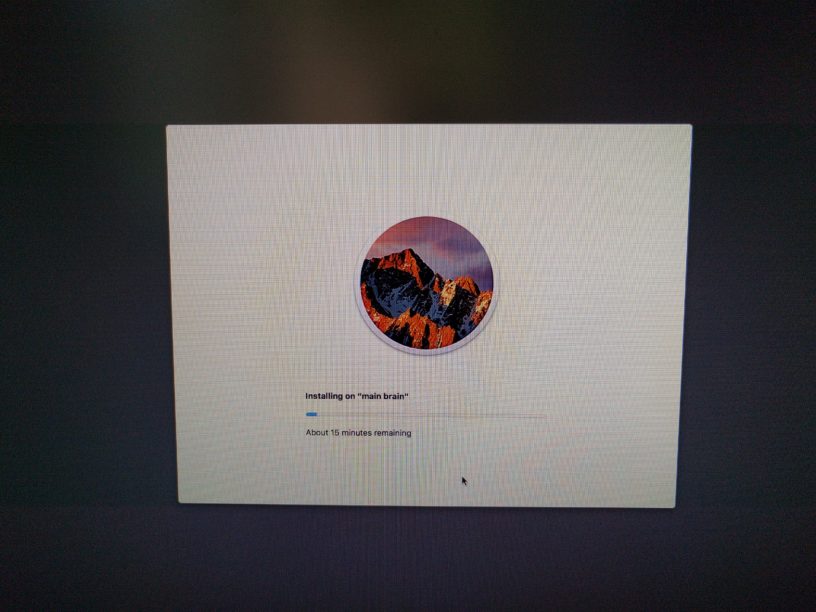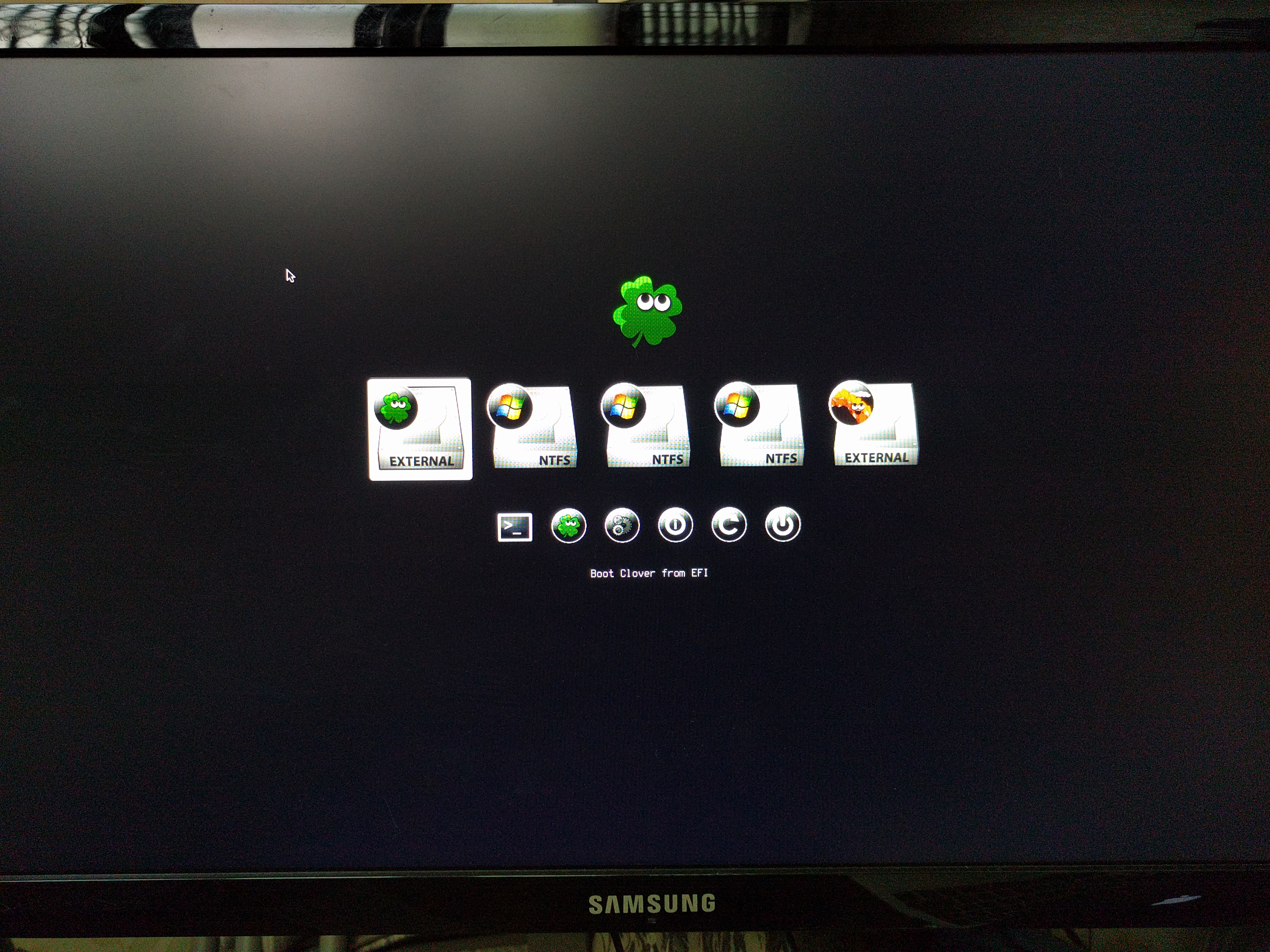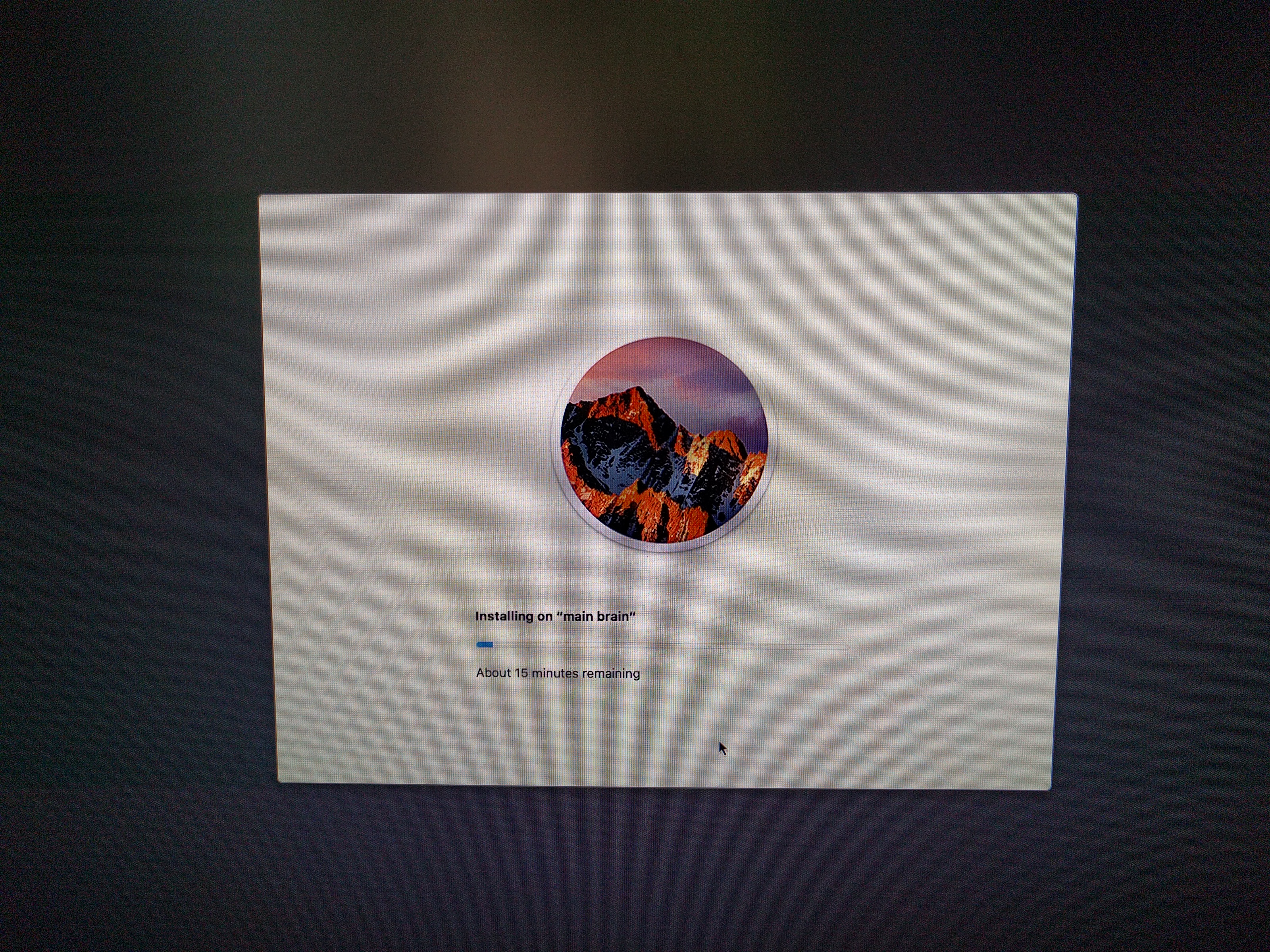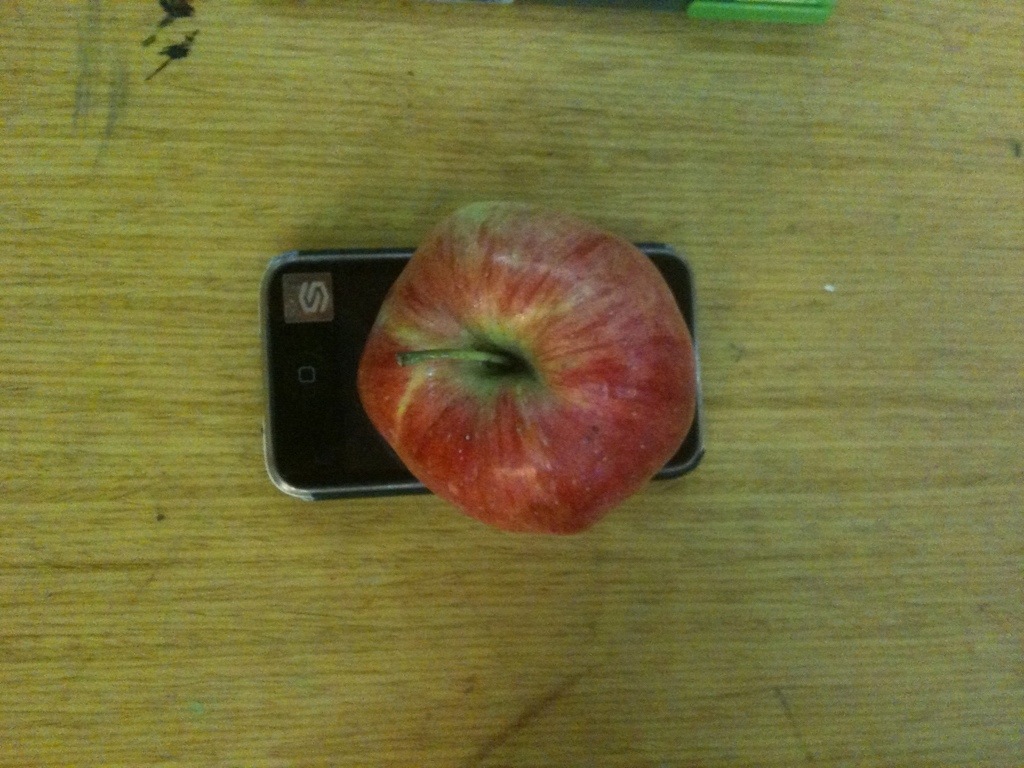So the plan for today is figure out how to get my audio functioning and to get the NVDIA drivers installed correctly. There are reports of problems with NVDIA on 12.5, so I’m hoping there’s a solution I just haven’t found yet. If I can get audio completed today I’ll be happy, and I may have to wait for the video kexts until tomorrow. I also had some issues with Internet connectivity when booting off the hard drive but not the USB installer, which is weird.
Audio
I found that the Biostar H61MGV v 7 is using the Realtek ALC662 6-Channel HD Audio drivers by visiting their website and downloading the datasheet.
Sadly the drivers are not part of the Multibeast Kext lists, so I have to go find out how to acquire or spoof the drivers to get things to work. At present, I’m following instructions by user bloomin on TonyMacx86.com. Bloomin is not using the exact same mono, but it’s by the same company and has the same driver requirements, so I’m starting here.
The first two parts of the instructions are creating the bootloader and installing Mac OS (El Cap for the example), followed by customizations for the audio driver that are as follows:
Post Installation with Multibeast:
1.Run MultiBeast
2.Select Quick Start->UEFI Boot Mode
3.Select Build -> Install.
4.Agree and press password.
5.Quit MultiBeast
6.Open system drive EFI partition and replace EFI/CLOVER/config.plist
7.Run the EFI Mounter v3 app. Select EFI partition of your USB install drive and Mount.
8.Copy EFI/CLOVER/kexts/10.11 folder of your USB install drive to Desktop
9.Remove USB device installer
10.Restart computer
11. Press F9 key and Select UEFI OS(your SATA drive)
Install audio driver and LAN driver:
1.Copy ALC662.zip to Desktop
2.Extract ALC662.zip and two files AppleHDA.kext and HDAEnabler.kext in the folder.
3.Run DPCIManager
4.Press Install Kext and open Desktop/alc662/appleHDA.kext and HDAEnabler.kext
5.Press Install Kext again and open Desktop/10.11/RealtekRTL8111.kext
6.Press Rebuild Cache.
7.Restart Computer
I’m a bit concerned about the DPCIManager, as SourceForge has it flagged for containing Malware. Reading through the thread on the 1.5 release, another user posted a file that is supposed to be a clean version, but that’s uncertain. It seems that because the program gets specific root permissions, it gets flagged. Makes sense.
So, I followed the instructions, and the audio doesn’t work. Hm. Checking my Extensions folder, neither of the kext files seems to have been installed, so there may be something fishy going on here. I might have to try again. Trying again, I notice the log is completely empty, so there is most certainly something not working properly. After a couple of attempts, I have decided to abandon this process and search for another.
Attempt 2:
I found this video on Youtube [How to Fix Audio Problems in macOS Sierra (All ALC Codec) and it didn’t work. Trying to fix Clover through a kext editor also failed. I ran an audio_cloverALC-120 command in terminal that didn’t work either, and spit out this:
File: audio_cloverALC-120.command_v1.0f3
Release Mode
Password:
EFI partition not mounted
main brain/EFI folder found
Confirm Clover Legacy Install (y/n): y
System Integrity Protection status: enabled (Custom Configuration).
Configuration:
Apple Internal: disabled
Kext Signing: disabled
Filesystem Protections: disabled
Debugging Restrictions: enabled
DTrace Restrictions: enabled
NVRAM Protections: enabled
BaseSystem Verification: enabled
This is an unsupported configuration, likely to break in the future and leave your machine in an unknown state.
OK to patch
cp: /Volumes/main brain/EFI/CLOVER/config-backup.plist: Permission denied
codec: 8419d411 is missing
S/L/E/AppleHDA.kext is not native
Install native AppleHDA.kext
No system files were changed
To save a Copy of this Terminal session: Terminal/Shell/Export Text As ...
logout
Saving session...
...copying shared history...
...saving history...truncating history files...
...completed.
Deleting expired sessions...none found.
[Process completed]
So, now I’m wondering if Multibeast is correctly installed, so I’m going to go back to the installer and try again, and see if I can find the problem.